DVTM
The other day I found dvtm. Looking at it, it looks very nice. It appeals to me because I am particularly fond of text user interfaces.
At the end I choose not to use it because:
- terminal support was less than 100% useful.
- At the end of the day using the mouse is just more convenient.
- It is not as ubiquitous as for example screen. So it is easier to just use screen that can be set-up much more easily.
- most of the time I am already on a window session, so there is not that many opportunities to use this.
dvtm Cheat Sheet
This is a simple cheat sheet for dvtm.
This uses the default mod key: C-g.
| Key Seq | Function |
|---|---|
| C-g M | Toggle mouse mode |
| C-g Enter | Zoom current window to master area |
| C-g h | Shrink master area |
| C-g l | Enlarged master area |
| C-g Spc | Toggle layout (vertical stack, bottom stack, grid, full screen) |
| C-g f | Vertical stack |
| C-g b | Bottom stack |
| C-g g | Grid layout |
| C-g m | Full screen |
| C-g 0 | view all windows |
| C-g c | Create window |
| C-g j | Focus on next window |
| C-g k | Focus on previous window |
| C-g m | Minimize window |
| C-g s | Toggle status bar |
| C-g 1-9 | Focus on window |
| C-g TAB | Toggle focus (last window) |
| C-g q | Quit |
| C-g C-l | Redraw |
| C-g r | Redraw |
| C-g PgUp | Scroll back |
| C-g PgDn | Scroll Fwd |
| C-g C-g | Send C-g |
| Key Seq | Additional functions |
|---|---|
| C-g C | Create window with current directory |
| C-g J | Focus on next window "m" |
| C-g K | Focus on prev window ? |
| C-g i | Increase # windows in master area |
| C-g d | decrease # windows in master area |
| C-g s | Toggle status bar position (top or bottom) |
Other functions that I don't understand or haven't configured:
- tagging
- copymode
- status bar